Technical Tip
If Micronet is setup for multi-bins, the Bin Allocations screen displays.
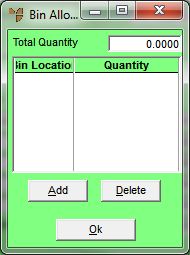
- Select the Add button, enter or select a bin from which the items will be allocated, enter the quantity of items to be allocated from that bin, then select the Accept button.
- When you have finished allocating items from bins, select the Ok button.
